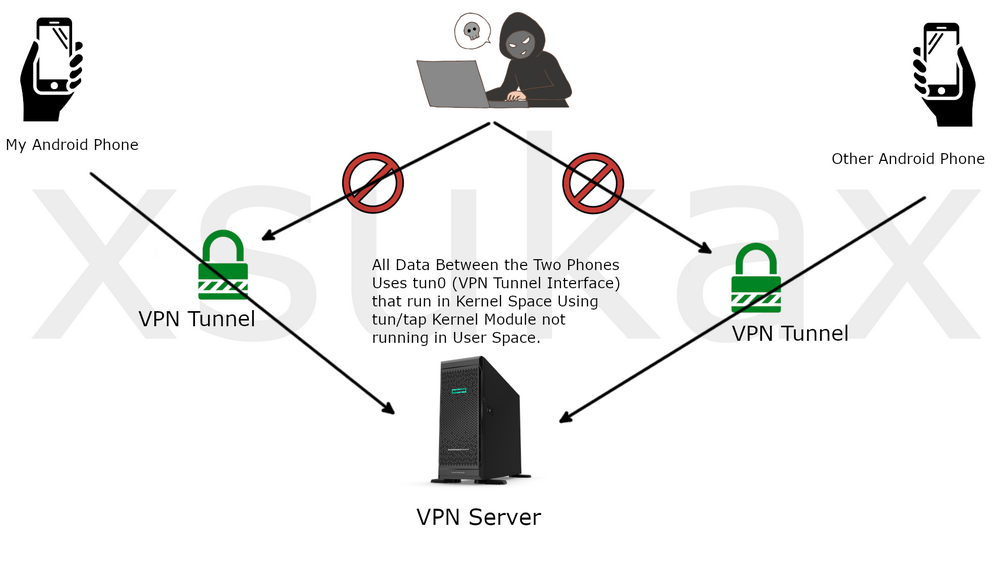Build Your Secure Call System by xsukax
Build Your Secure Call System by xsukax – إنشئ نظام الإتصال الآمن الخاص بك
Note: you should secure your Linux Server to be sure that your calls will be secured.
Step By Step:
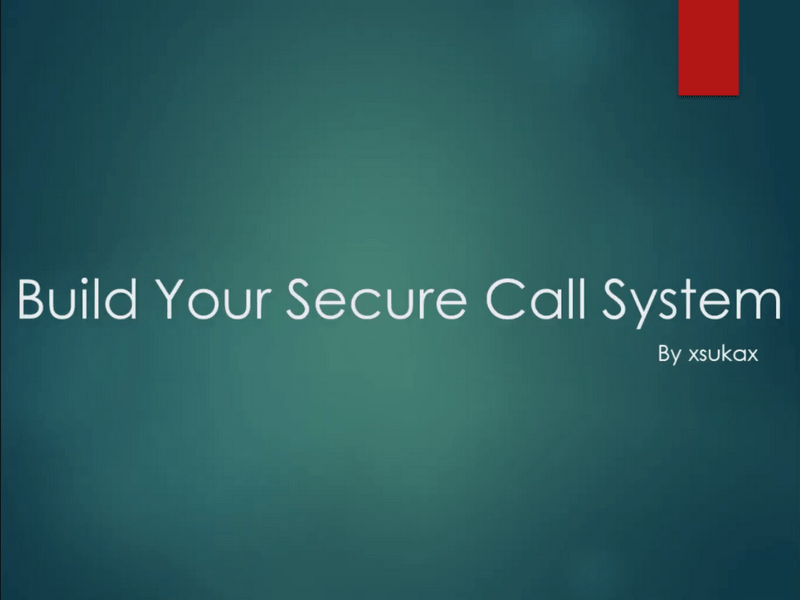
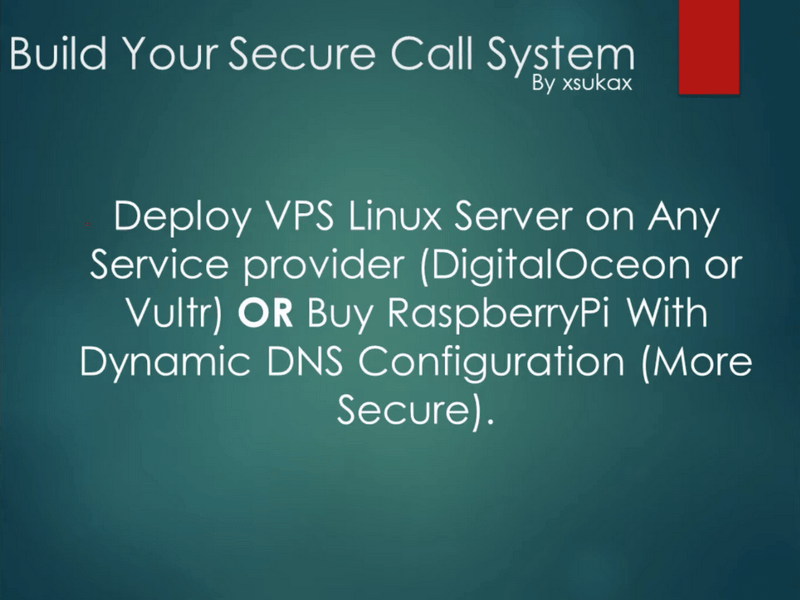
1- Deploy VPS Linux Server on Any Service Provider (DigitalOceon or Vultr) Or Buy RaspberryPi & Setup your Dynamic DNS Configuration Which is more Secure ( I Will Choose the first Option now just to make you get the point).
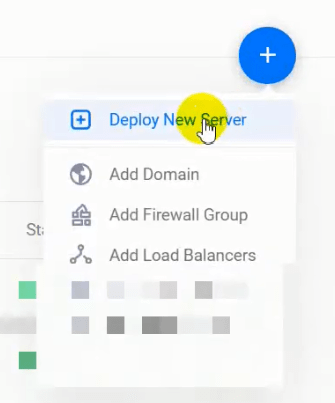
2- Click On Deploy New Server after your login to Vultr account.
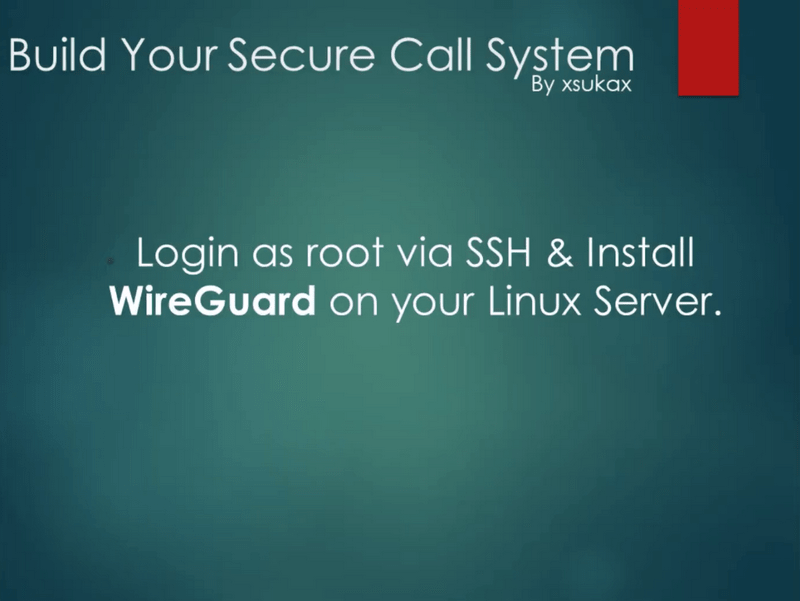
3- When your Server Installation is finished, Login as root via SSH & Install WireGuard or OpenVPN (from PiVPN Bash Script) on your Debian Linux Server.
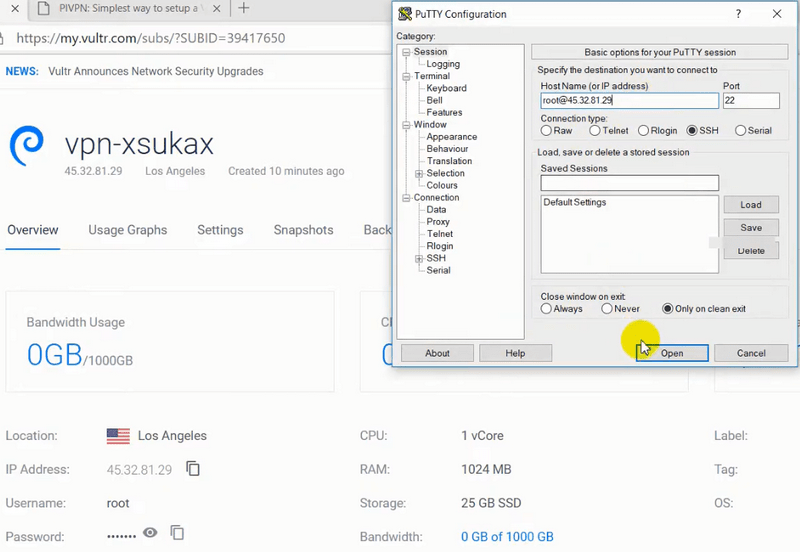
4- Login as root Using Putty.
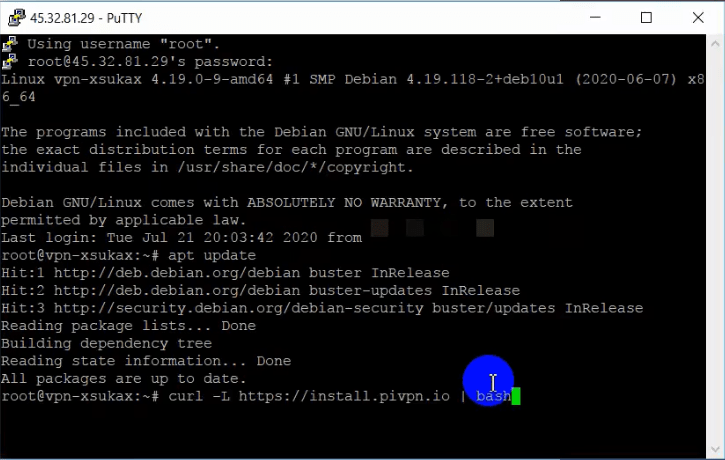
5- Execute PiVPN Code “curl -L https://install.pivpn.io | bash” from it’s Website.
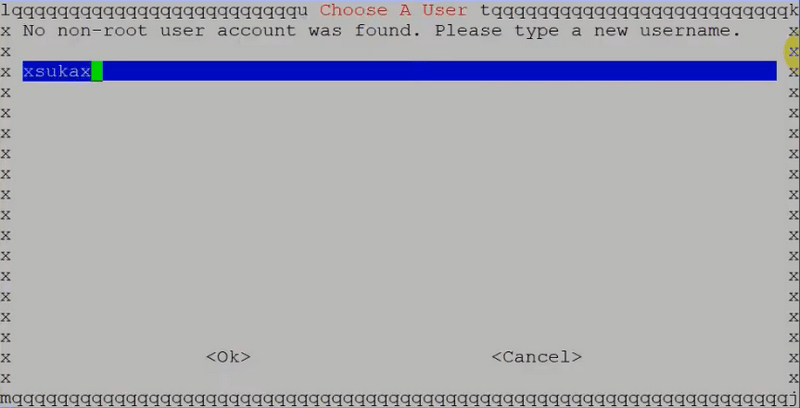
6- Type new Username & Password if it’s not Created.
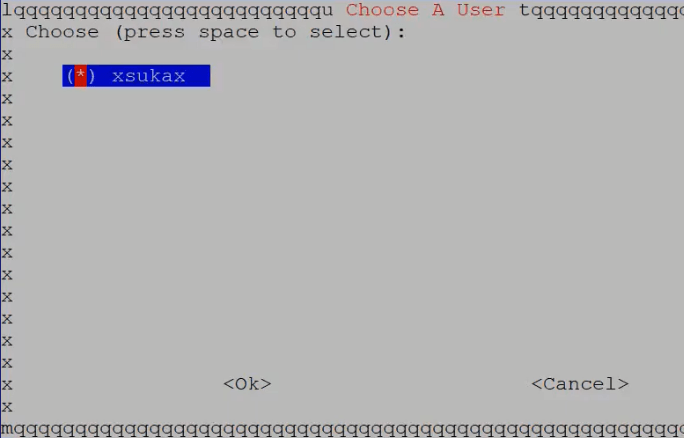
7- Choose non-root Username that will be used by WireGuard Service.
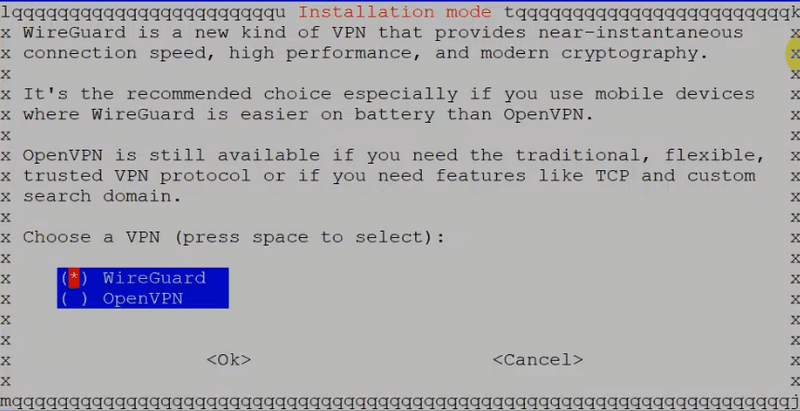
8- Choose WireGuard Service or OpenVPN (I Prefer WireGuard for faster connection speed).

9- Wait until Installation Complete.
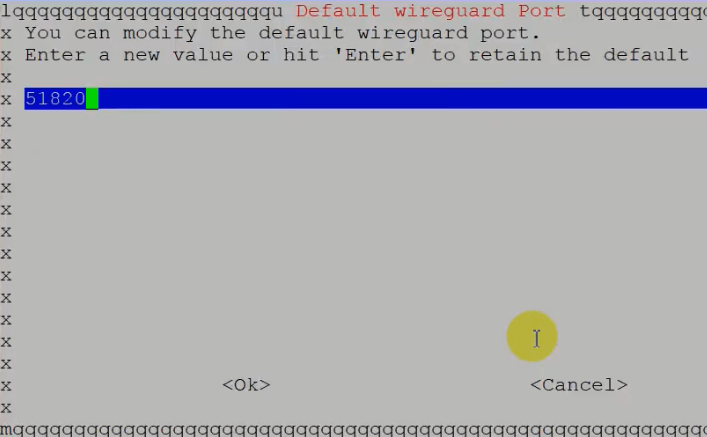
10- Choose Default WireGuard Service port (Can be Changed).
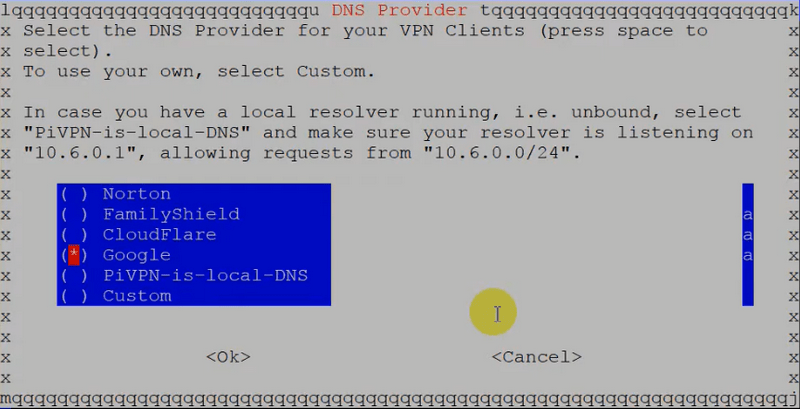
11- Choose DNS Provider for VPN Clients (I Prefer Google).
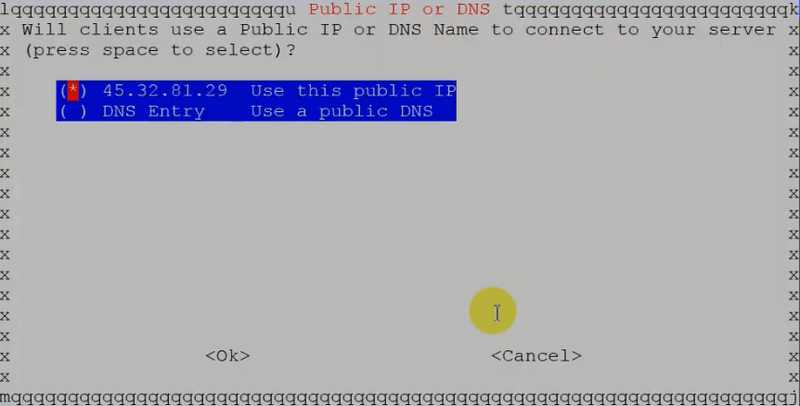
12- Select your public IP (in case you Deploy VPS) or your Public DNS (in case you choose raspberrypi as a server).
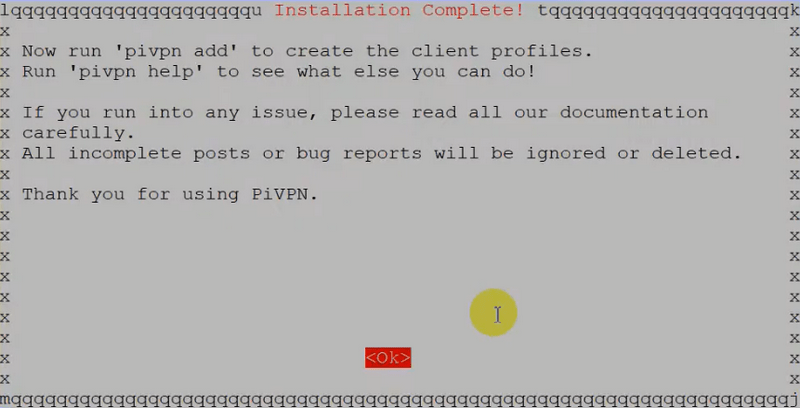
13- Wait until you see Installation Complete Confirmation Message.
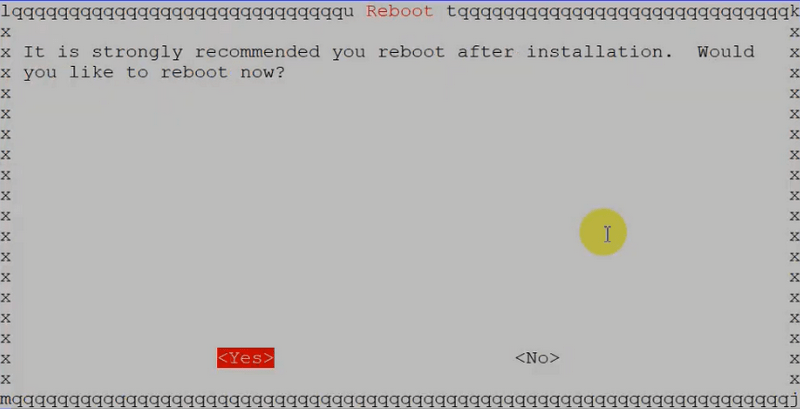
14- Reboot your Server.

15- Create two new VPN Client Profiles for Both Android Phones.
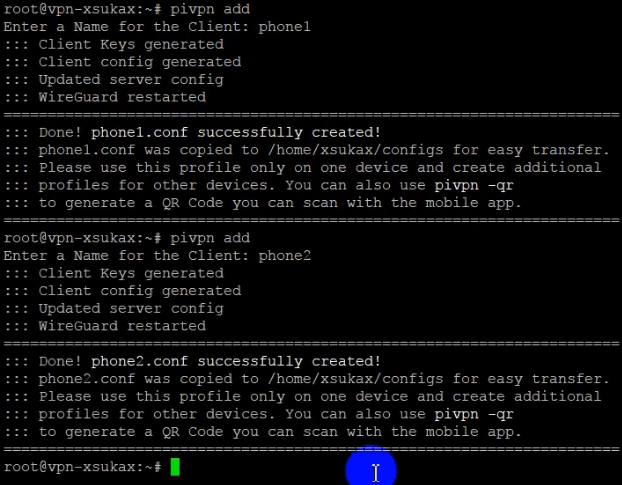
16- Execute “pivpn add” Command to create VPN Client Configuration file.
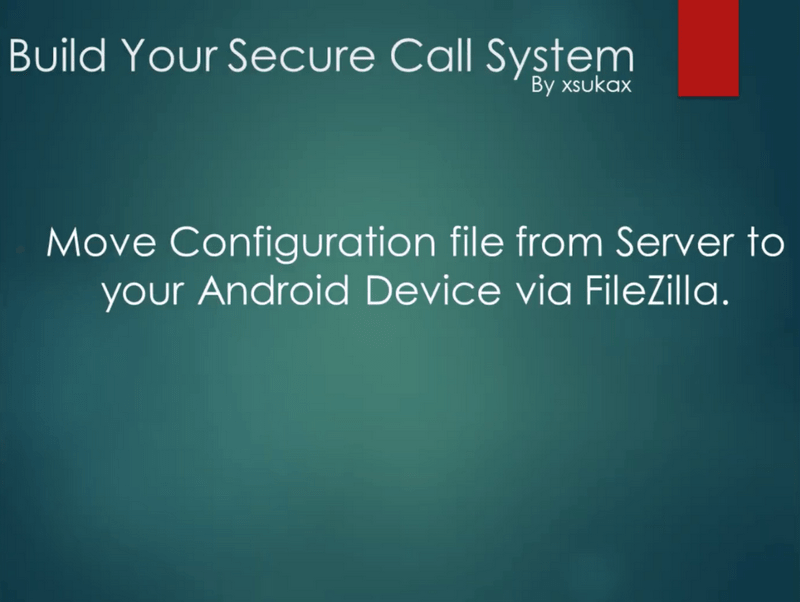
17- Move 2 Configuration Files from VPN Server to your Android Devices via FileZilla ftp Client (Use ssh port “sftp”).
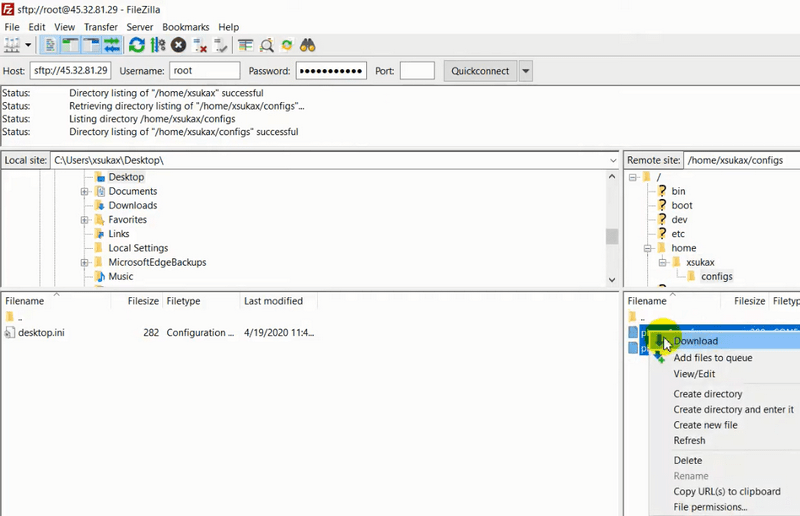
18- Connect to Server Using ssh port (sftp) & Download 2 Configuration files from this path “/home/USER/configs” on VPN Server.
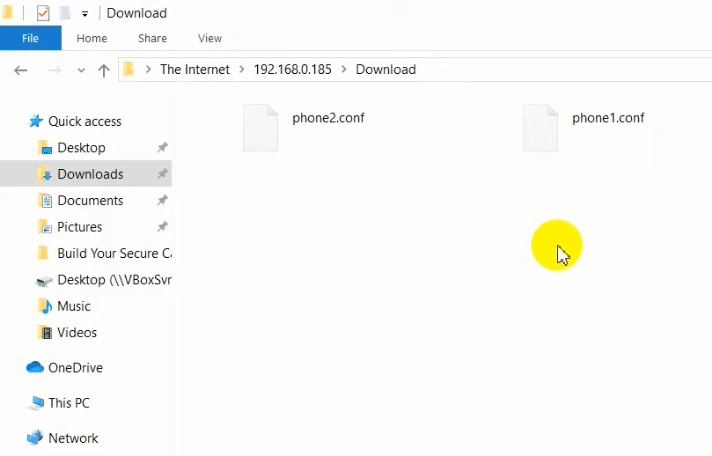
19- Upload your configuration files to both Android Phones (i used ftp server android app to upload them to Download folder).

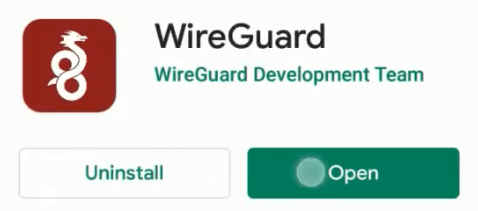
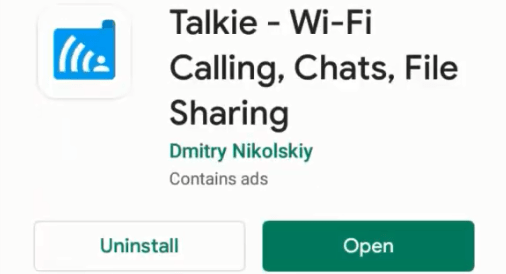
20- Install WireGuard & Talkie Android Applications on both Phones.
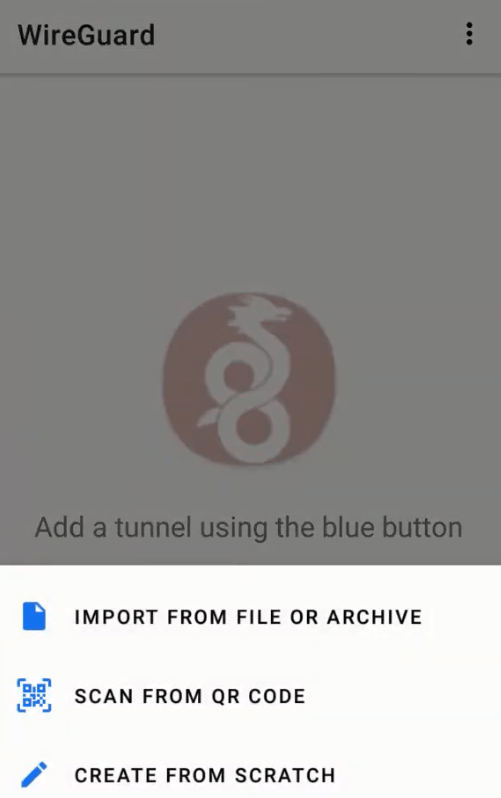
21- Open WireGuard & Import your config file.
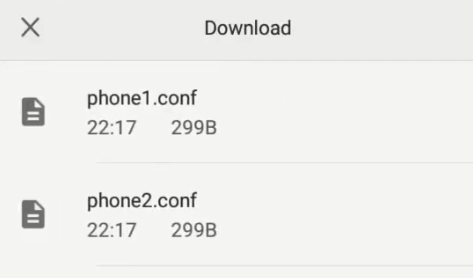
22- Choose Different Config file for every phone.
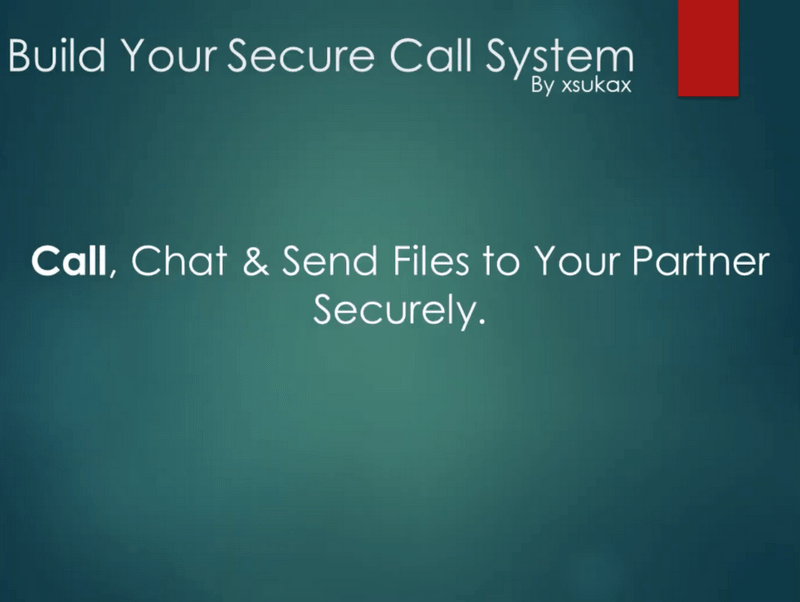
23- Call, Chat & Send Files to your Partner Securely.
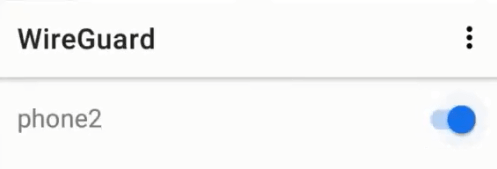
24- Open WireGuard app & Activate your VPN Profile to Connect to server.
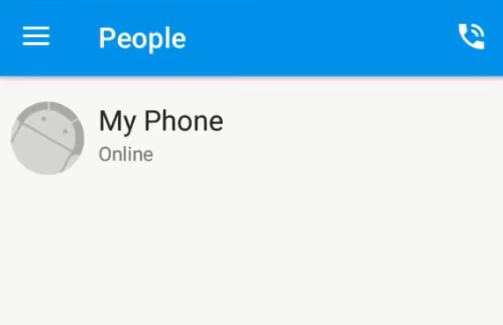
25- Then Open Talkie app & you will find that only your phone will appear :D.
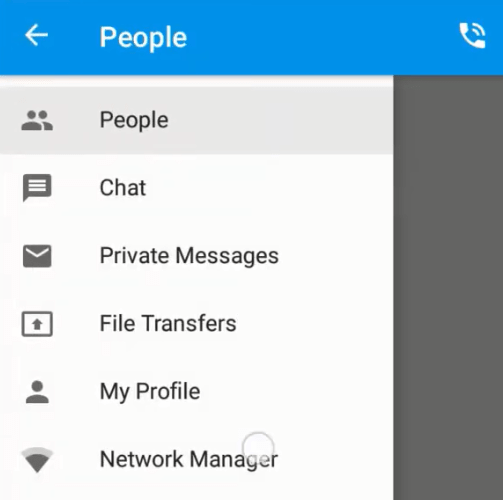
26- Open Talkie app Menu & Choose Network Manager to connect to server local Network Via wg0 Interface.
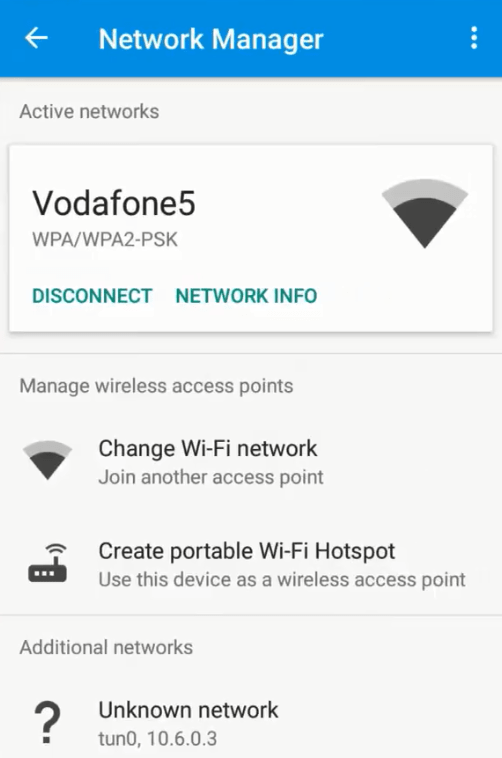
27- Your will find your current Wifi Network in Active Networks Part & VPN Server Network Interface on Additional Networks.

28- Click VPN Server Network Interface & Activate it.
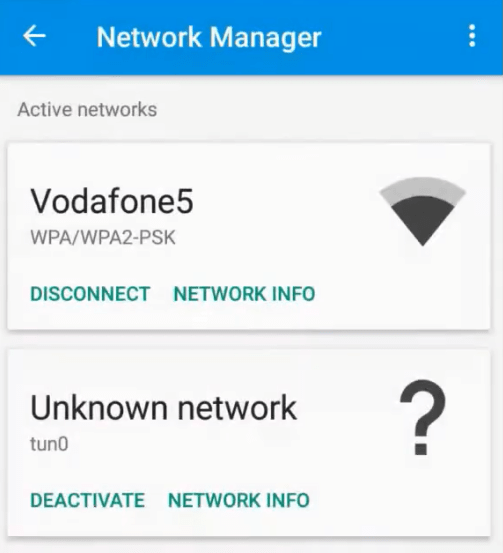
29- Make Sure it appears in Active Networks now.
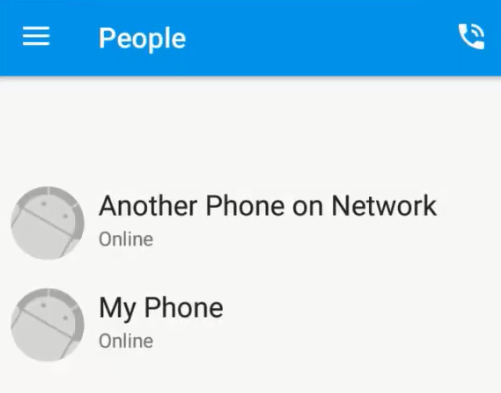
30- When you exit menu you will find the other phone (which make all the previous steps) Appears.
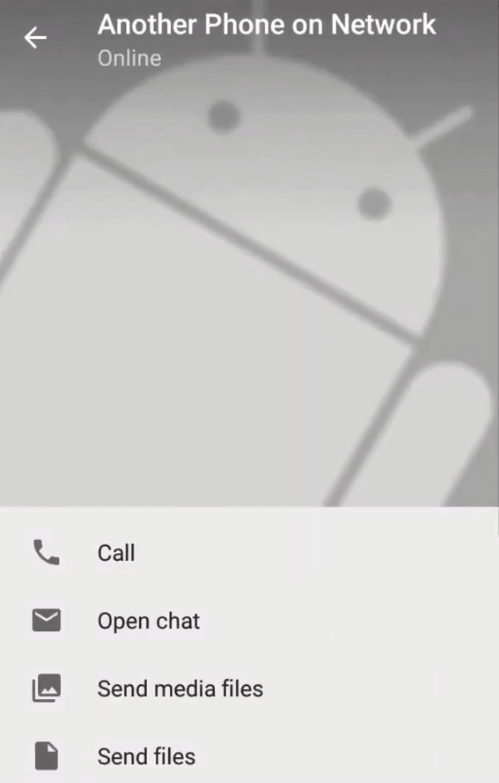
31- You can Call, Chat & Send files to the other phone Securely through VPN Server local Network.
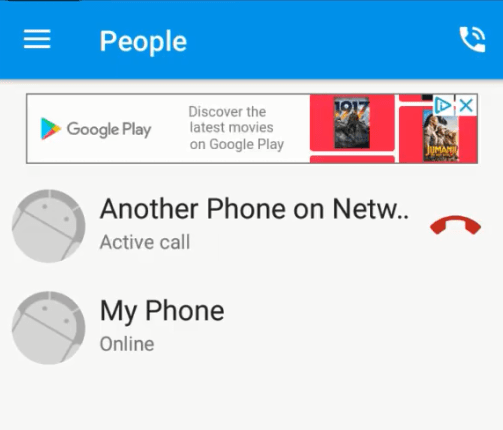
32- Congratulations, Here’s an Active Call Based on this mini System :D.
Note: Iam not a security expert & i have no IT or Network Certificates so If there is any Questions i will do my best to reply it.